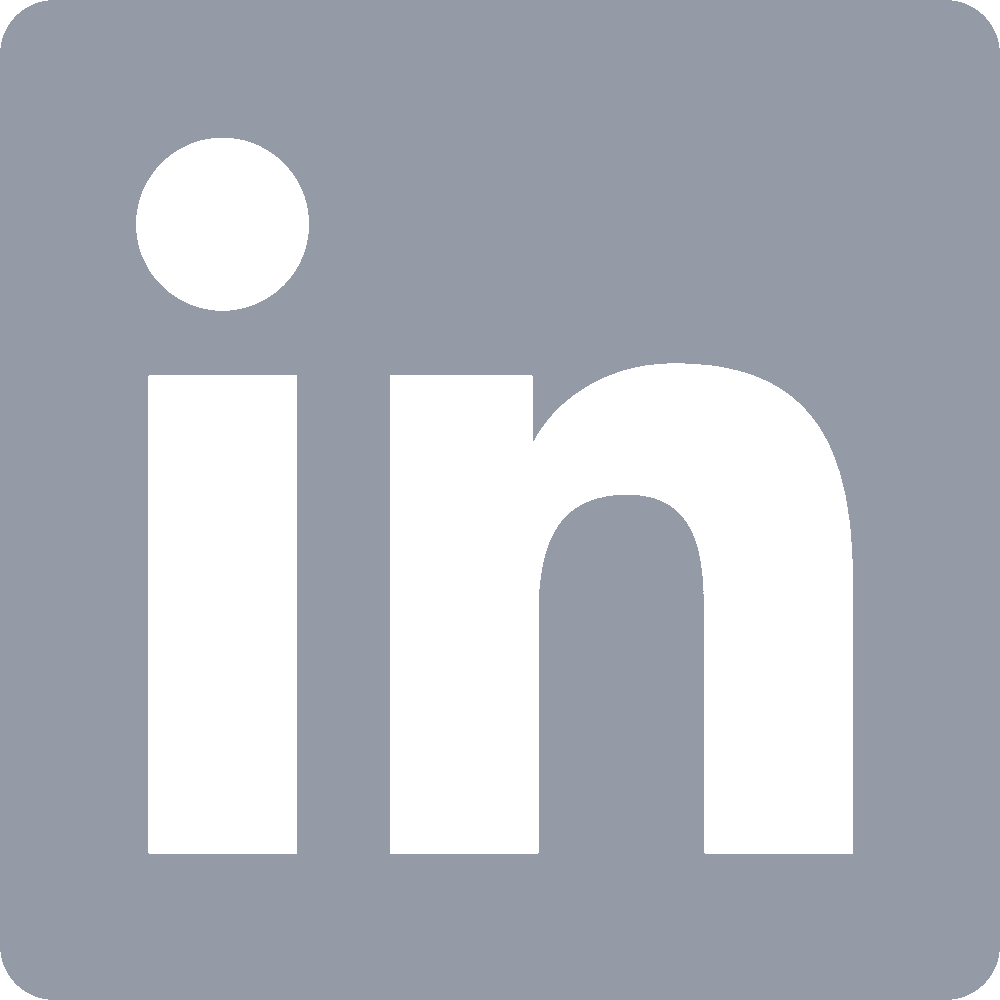An Alethiometer for the Modern Age
The Golden Compass was one of my favorite books growing up. It has lots of your standard young adult fantasy epic elements – a plucky heroine, talking animals, authoritarian villians – but it also touches on some weighty theological themes. The author described it as a deliberate inversion of Milton’s Paradise Lost (and not for nothing, at the end of the series the protagonists save the world by killing God and re-committing original sin). A central element in the book is the existence of the eponymous “golden compass”, a literal machina qua deus ex which answers questions through divine intervention. The compass presents its answers as a series of ideograms: its face is ringed with symbols and when posed a question its needle sweeps around the face selecting the symbols which comprise the answer. I always wanted one of those when I was a kid but, alas, back then powerful artifacts with oracular capabilities were in short supply. Nowadays we have smartphones and twitter though so better late than never! In this post I’m going to describe a twitter bot I made which answers questions with emoji (hence alethiomoji, the name of the project; the golden compass was also called an alethiometer).
This is what it looks like in action:
@alethiomoji is this the end of the the world?
— Henry Hinnefeld (@DrJSomeday) January 25, 2017
@DrJSomeday 🔚 🌐 ⏳
— Emoji Golden Compass (@alethiomoji) January 25, 2017
In the book interpreting the Compass is not straightforward; it takes some creativity to pick out the right meaning for each symbol. For example, the kettle symbol could mean ‘food’ but it could also mean ‘plan’ because cooking follows recipes which are like plans. This gives us some leeway in making our emoji version: as long as we can come up with emoji that are somewhat related to the words in a given question we can rely on people’s imagination to fill in the gaps.
The general plan then is to:
- Pick out semantically important words from a given question.
- Find emoji which are related to each of the important words.
- Wrap things up in some machinery to read from and post to twitter.
Note that bot doesn’t actually try to ‘answer’ the question in any meaningful way: under the hood it’s just finding emoji which are related to the important words in the question. I also made each response include an extra emoji that can be interpreted as a yes / no / maybe so that the responses feel more like answers. The code is on github here; in this post I’ll sketch out how the interesting bits work. I used existing python modules for parts 1 and 3 so the focus will be mostly on part 2.
Finding semantically important words
To find the semantically important words in each question I ran the question
text through stat_parser. This
produces a parsed sentence tree for the question and labels each word with a
part of speech tag. Parsing the question this way does limit the questions
Alethiomoji can answer to those which stat_parser can parse, however in
practice this doesn’t seem to be a big limitation. I chose nouns, verbs, and
adjectives as the semantically interesting words, so once the question is
parsed we use the part of speech tags to pull out the relevant words and pass
them on to the next step.
Matching words to emoji with tf-idf
Once we have the semantically important words we need to somehow match them to emoji. One place to start is with the official descriptions of each emoji. Conveniently for us, the folks at emojityper.com have already scraped all the descriptions into a nice, tidy csv file.
We can use Scikit-learn’s CountVectorizor to vectorize each of the emoji descriptions. This gives us an \(N_\text{emoji}\) by \(N_\text{words}\) matrix, where each column is associated with one word (among all the words that show up in the descriptions) and each row is associated with an emoji. To avoid giving too much emphasis to common words we can run this matrix through scikit-learn’s tf- idf transform to weight different words by how common or uncommon they are.
import pandas as pd
from sklearn.feature_extraction.text import CountVectorizer, TfidfTransformerannot_df = pd.read_csv('alethiomoji/annotations.txt')
vectorizer = CountVectorizer().fit(annot_df.annotation)
count_matrix = vectorizer.transform(annot_df.annotation)
transformer = TfidfTransformer()
count_tfidf = transformer.fit_transform(count_matrix)Now that we have this matrix we can find emoji related to any word that shows
up in the emoji descriptions. To do this we run the input word through the same
CountVectorizor then multiply the resulting vector by the tf-idf matrix to
get the cosine similarity
between that word and each emoji.
For example, running this process against the word ‘dog’ gives:
word = 'dog'
# word must be in a list, otherwise vectorizer splits it into characters instead of words
word_vector = vectorizer.transform([word])
# calculate cosine similarity of the word vector with each emoji's annotation vector
cos_sim = count_tfidf.dot(word_vector.transpose())(pd.DataFrame(data = cos_sim.toarray().flatten(),
index = annot_df.unicode,
columns = [word])
.sort_values(by=word, ascending=False)
.head(5))| dog | |
|---|---|
| unicode | |
| 🐕 | 0.646669 |
| 🐶 | 0.612562 |
| 🐩 | 0.596183 |
| 🌭 | 0.393474 |
| 😀 | 0.000000 |
This works well for words which show up in the emoji descriptions, but that’s a small subset of the words we might encounter (there are only about 1500 distinct words in the descriptions). To expand our vocabulary we need to come up with another way to compare the similarity of emoji and words. Fortunately someone else has done that for us.
Matching words to emoji with word2vec
Some researchers at University College London and Princeton took the same emoji descriptions we used above, along with a manually curated set of annotations and ran them all through the Google News word2vec model. Their paper has more details about their methodology, but for our purposes the main result is that they released a set of word2vec vectors for emoji.
Using these emoji word2vec vectors and the original Google News model we can do the same thing we did above: start with a word, get its vector, multiply that vector by the matrix of emoji vectors, and then check the resulting cosine similarities.
For example, running this on the word ‘apocalypse’ gives:
import sqlite3word = 'apocalypse'
# the word2vec vectors are stored in a local sqlite database
db_conn = sqlite3.connect('alethio.sqlite')
# the vectors for emoji are in a table called 'emoji_w2v'
emoji_vecs = (pd.read_sql('SELECT * FROM emoji_w2v', db_conn, index_col='unicode')
.apply(pd.to_numeric))
# the vectors for words are in a table called 'words_w2v'
word_vector = (pd.read_sql("SELECT * FROM words_w2v WHERE word='{}'".format(word),
db_conn, index_col='word')
.apply(pd.to_numeric))emoji_vecs.dot(word_vector.transpose()).sort_values(by=word, ascending=False).head(5)| apocalypse | |
|---|---|
| unicode | |
| 👹 | 0.893812 |
| 🔪 | 0.836191 |
| 👾 | 0.802000 |
| 💀 | 0.750207 |
| 😵 | 0.723631 |
It’s worth noting that we could just use the word2vec approach and not bother with the annotations and tf-idf, but one perk of using the annotations is that we can add in custom associations between emoji and certain words.
Wrapping things up
With that we’re pretty much done. All that’s left is to use the cosine
similarities to choose an emoji for each word and then connect everything to
twitter. For the first part we can use the similarities to weight a random
selection with numpy.random.choice, and for the second part we can use the
(twython) library to communicate
with the twitter API. Head on over the the github
repo to see how that all works.
The last thing to sort out is where to actually run the bot. For simplicity’s sake I ended up running everything on an AWS, in a t2.nano instance. These instances only have 500MB of RAM which isn’t enough to hold all the word2vec vectors in memory, but querying a local sqlite database is plenty fast for our purposes. This could probably be an AWS Lambda function too but we’ll save that for version 2.
And that’s all there is too it, head on over to @alethiomoji and check it out.